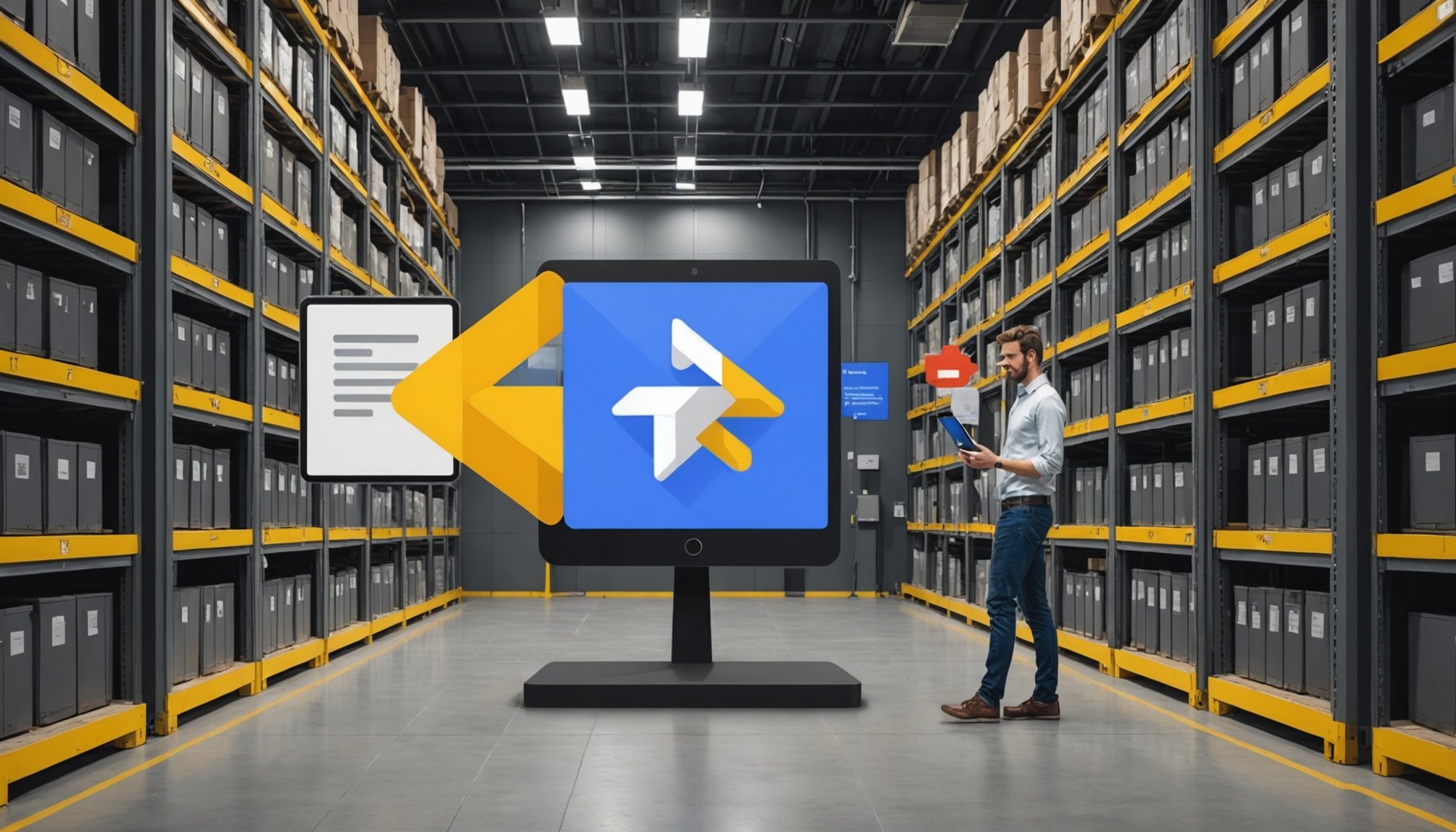Unlocking the Power of Real-Time Mobile Database Management: The Ultimate Guide to Google Firebase Firestore to Firebase Firestore
When it comes to building modern mobile and web applications, one of the most critical components is the database. It needs to be robust, scalable, and capable of handling real-time data synchronization. This is where Google Firebase Firestore comes into play. Firestore is a NoSQL document database that integrates seamlessly with the Firebase suite of tools, making it a go-to solution for developers looking to streamline their app development process.
What is Firebase Firestore?
Firebase Firestore is a serverless, NoSQL document database designed for modern mobile, web, and serverless applications. It is part of the Firebase platform, which is a comprehensive suite of tools for app development provided by Google.
Have you seen this : Mastering mTLS: A Comprehensive Blueprint for Securing Microservices in Kubernetes
Key Features of Firestore
- Real-Time Data Synchronization: Firestore provides real-time data updates across multiple devices, making it ideal for applications that require seamless data synchronization[5].
- Serverless: Users do not need to provision or manage infrastructure, reducing operational complexity and allowing developers to focus on building features rather than managing the underlying database[5].
- Offline Data Access: Firestore supports offline data access, allowing users to interact with the application even when they are not connected to the internet.
- Built-In Security Rules: Firestore includes built-in security rules that can be configured to control access to the database, ensuring that data is secure and only accessible to authorized users[5].
Setting Up Firestore for Your App
To get started with Firestore, you need to set up your Firebase project and configure the database.
Creating a Firebase Project
- Navigate to the Firebase Console: Go to the Firebase console and create a new project. You will be prompted to choose a project name and select your location.
- Enable Firestore: In the navigation bar on the left, click on “Firestore” under the “Develop” section. Click on the “Create Database” button to create your first database in Firestore[2].
Configuring Database Security Rules
When setting up your Firestore database, you will need to configure the security rules. You can start with the “test mode” which allows all reads and writes, but it is recommended to set up more granular security rules as your application grows.
rules_version = '2';
service cloud.firestore {
match /databases/{database}/documents {
match /{document=**} {
allow read, write: if true; // Allow all reads and writes in test mode
}
}
}
You can later update these rules to include more specific permissions based on user authentication and other criteria[2].
Integrating Firestore with Your App
To integrate Firestore with your mobile or web application, you need to set up the Firebase SDK and initialize the Firestore database.
Using Firebase SDK
You can initialize the Firestore database using the Firebase JavaScript SDK:
var config = {
apiKey: "apiKey",
authDomain: "projectId.firebaseapp.com",
databaseURL: "https://databaseName.firebaseio.com",
storageBucket: "bucket.appspot.com"
};
firebase.initializeApp(config);
var db = firebase.firestore();
This code initializes the Firebase app and sets up the Firestore database instance[2].
Working with Data in Firestore
Firestore allows you to perform various operations such as reading, writing, updating, and deleting data.
Adding Data to Firestore
To add data to Firestore, you can use the set method:
db.collection("users").doc("user1").set({
name: "John Doe",
age: 30,
city: "New York"
})
.then(() => {
console.log("Data added successfully");
})
.catch((error) => {
console.error("Error adding data: ", error);
});
Reading Data from Firestore
You can read data from Firestore using the get method:
db.collection("users").doc("user1").get()
.then((doc) => {
if (doc.exists) {
console.log("Data: ", doc.data());
} else {
console.log("No such document!");
}
})
.catch((error) => {
console.error("Error getting data: ", error);
});
Using Cloud Functions with Firestore
Cloud Functions are a powerful way to extend the functionality of your Firestore database. You can use Cloud Functions to trigger actions based on real-time updates in your database.
Setting Up Cloud Functions
To set up Cloud Functions, you need to install the Firebase CLI and initialize your project:
npm install -g firebase-tools
firebase login
firebase init
You can then write your Cloud Function to respond to database events:
exports.myFunction = functions.firestore
.document('users/{userId}')
.onUpdate((change, context) => {
const newValue = change.after.data();
console.log('User data updated: ', newValue);
// Perform actions based on the updated data
});
Deploying Cloud Functions
Once you have written your Cloud Function, you can deploy it using the Firebase CLI:
firebase deploy --only functions
This will deploy your Cloud Function and make it available for use with your Firestore database[2].
Integrating Firestore with Other Firebase Services
Firestore can be integrated with other Firebase services such as Cloud Storage, Authentication, and Realtime Database to create a comprehensive app development ecosystem.
Cloud Storage Integration
You can use Cloud Storage to store files and then reference these files in your Firestore documents. Here is an example of how you can upload a file to Cloud Storage and then save the URL in Firestore:
const file = ...; // File to upload
const storageRef = firebase.storage().ref();
const fileRef = storageRef.child('images/image1.jpg');
fileRef.put(file).then((snapshot) => {
snapshot.ref.getDownloadURL().then((url) => {
db.collection("users").doc("user1").update({
profilePicture: url
});
});
});
Authentication Integration
You can use Firebase Authentication to manage user access to your Firestore database. Here is an example of how you can use authentication to secure your database:
firebase.auth().onAuthStateChanged((user) => {
if (user) {
db.collection("users").doc(user.uid).get()
.then((doc) => {
if (doc.exists) {
console.log("User data: ", doc.data());
} else {
console.log("No such document!");
}
})
.catch((error) => {
console.error("Error getting data: ", error);
});
} else {
console.log("User is not signed in");
}
});
Comparison with Realtime Database
Both Firestore and Realtime Database are part of the Firebase suite, but they serve different purposes and have different features.
| Feature | Firestore | Realtime Database |
|---|---|---|
| Data Model | NoSQL document database | NoSQL key-value database |
| Real-Time Updates | Yes | Yes |
| Offline Support | Yes | Yes |
| Scalability | Automatic scaling | Manual scaling |
| Security Rules | More granular security rules | Simpler security rules |
| Querying | More powerful querying capabilities | Limited querying capabilities |
| Pricing | Pay-as-you-go based on usage | Pay-as-you-go based on usage |
Here is a detailed comparison table to help you decide which database to use for your application:
Practical Insights and Actionable Advice
Best Practices for Using Firestore
- Use Granular Security Rules: Always use granular security rules to control access to your database. This ensures that your data is secure and only accessible to authorized users.
- Optimize Queries: Optimize your queries to reduce the amount of data being read and written. This can help in reducing costs and improving performance.
- Use Cloud Functions: Use Cloud Functions to extend the functionality of your Firestore database. This can help in automating tasks and improving the overall user experience.
Common Pitfalls to Avoid
- Overwriting Data: Be careful when using the
setmethod as it can overwrite existing data. Use theupdatemethod instead to update specific fields in a document. - Inefficient Queries: Avoid using inefficient queries that read large amounts of data. Instead, use more targeted queries to reduce the amount of data being read.
Google Firebase Firestore is a powerful tool for real-time mobile database management. With its serverless architecture, real-time data synchronization, and built-in security rules, it is an ideal choice for building modern mobile and web applications. By following the best practices and avoiding common pitfalls, you can unlock the full potential of Firestore and create scalable, performant, and secure applications.
Additional Resources
For more detailed information on using Firestore, you can refer to the official Firebase documentation. Here are some additional resources that can help you get started:
- Firebase Documentation: The official Firebase documentation provides comprehensive guides and tutorials on using Firestore and other Firebase services.
- Firebase Community: The Firebase community is active and helpful. You can join the community forums to ask questions and get help from other developers.
- Firebase Extensions: Firebase Extensions can help you integrate Firestore with other services such as BigQuery and Cloud Storage. These extensions can simplify the process of streaming data and exporting query results[4].
By leveraging the power of Firestore and the broader Firebase ecosystem, you can build applications that are not only scalable and performant but also secure and user-friendly.